Berawal dari obrolan bersama teman yang saat ini memiliki radio online namun belum autodj, Autodj adalah salah satu fitur radio online yang memungkinkan server terus memutar musik walaupun penyiar sedang tidak ada ditempat siaran. Dengan demikian radio anda akan terus mengudara, berikut langkah-langkan membuat radio online menggunakan Icecast :
Pada tutorial kali ini sistem operasi yang akan saya pakai adalah Ubuntu 10.04.4 LTS :
Installing icecast2 and ezstream
apt-get install icecast2 ezstream
Jika gagal atau aplikasi dianggap tidak ada, anda bisa coba apt-get update terlebih dahulu.
Konfigurasi Icecast2
File konfigurasi icecast2 terdapat pada /etc/icecast2/icecast.xml, kali ini tidak banyak yang akan kita konfigurasi karena hanya sebatas password saja. Gunakan editor kesukaan anda, dan edit file di /etc/icecast2/icecast.xml dan edit pada line berikut :
<authentication> <!-- Sources log in with username 'source' --> <source-password>password-anda</source-password> <!-- Relays log in username 'relay' --> <relay-password>password-anda</relay-password> <!-- Admin logs in with the username given below --> <admin-user>admin</admin-user> <admin-password>password-anda</admin-password> </authentication>
Selanjutnya kita edit /etc/default/icecast2 agar icecast2 dapat running otomatis setelah reboot. Silahkan edit seperti dibawah ini :
# Edit /etc/icecast2/icecast.xml and change at least the passwords. # Change this to true when done to enable the init.d script ENABLE=true
Ok, cukup sekian untuk icecast2 nya, sekarang kita coba running icecast2 dengan menggunakan command :
root@icecast:~# /etc/init.d/icecast2 restart Restarting icecast2: Starting icecast2 Detaching from the console icecast2.
Icecast2 akan running pada port 8000, untuk itu anda dapat akses icecast2 pada browser dengan akses IP anda menggunakan port tersebut. http://ipanda:8000 contohnya http://192.168.2.100:8000
Berikut tampilan icecast2 di server saya yang sudah sedikit di modifikasi 😀
Membuat playlist dan konfigurasi ezstream
Agar icecast2 kita bisa menjalankan audio secara autodj, kali ini saya menggunakan addon dengan nama ezstream. Addon ini dipilih karena mudah dalam konfigurasi dan support mp3.
Menyimpan file mp3 di home,
root@icecast:~# cd /home root@icecast:~# mkdir mp3 root@icecast:~# cd /home/mp3/
Setelah folder mp3 kita buat di /home silahkan anda upload lagu-lagu mp3 pada dir tersebut, sebagai ujicoba saya upload 3 buah lagu :
root@icecast:/home/mp3# ll total 30816 drwxr-xr-x 2 root root 4096 Dec 15 13:08 ./ drwxr-xr-x 3 root root 4096 Dec 15 12:18 ../ -rw-r--r-- 1 root root 9365774 Dec 15 12:36 Cakra Khan - Harus Terpisah.mp3 -rw-r--r-- 1 root root 12564930 Sep 19 09:57 NOAH - Mati Tanpamu.mp3 -rw-r--r-- 1 root root 9604734 Sep 19 09:57 NOAH - Sendiri Lagi .mp
Membuat playlist
Buat file playlist.txt dengan menggunakan editor kesukan anda, dan tuliskan path file-file mp3 pada file tersebut :
root@icecast:/home/mp3# cat playlist.txt /home/mp3/Cakra Khan - Harus Terpisah.mp3 /home/mp3/NOAH - Mati Tanpamu.mp3 /home/mp3/NOAH - Sendiri Lagi .mp3
Konfigurasi Ezstream
Contoh konfigurasi sudah tersedia ketika kita install aplikasi ezstream, path nya terdapat pada /usr/share/doc/ezstream/examples. Kali ini saya hanya akan copy 1 file konfigurasi saja yaitu ezstream_mp3.xml ke /home/mp3/ kemudian konfigurasi menjadi sebagai berikut :
root@icecast:/home/mp3# cat ezstream_mp3.xml <!-- EXAMPLE: MP3 playlist stream WITHOUT reencoding This example streams a playlist that contains only MP3 files. No other file formats may be listed. Since ezstream will not be doing any reencoding, the resulting stream format (bitrate, samplerate, channels) will be of the respective input files. --> <ezstream> <url>http://localhost:8000/stream</url> <!-- If a different user name than "source" should be used, set it in <sourceuser/>: --> <!-- <sourceuser>mr_stream</sourceuser> --> <sourcepassword>password_icecast2</sourcepassword> <format>MP3</format> <filename>/home/mp3/playlist.txt</filename> <!-- Once done streaming playlist.m3u, exit: --> <stream_once>0</stream_once> <!-- The following settings are used to describe your stream to the server. It's up to you to make sure that the bitrate/samplerate/channels information matches up with your input stream files. Note that <svrinfoquality /> only applies to Ogg Vorbis streams. --> <svrinfoname>Stream GW</svrinfoname> <svrinfourl>http://www.webanda.com</svrinfourl> <svrinfogenre>RockNRoll</svrinfogenre> <svrinfodescription>Sementara biarlah begini</svrinfodescription> <svrinfobitrate>64</svrinfobitrate> <svrinfochannels>5</svrinfochannels> <svrinfosamplerate>44100</svrinfosamplerate> <!-- Prohibit the server to advertise the stream on a public YP directory: --> <svrinfopublic>0</svrinfopublic> </ezstream>
Jika sudah jalankan command berikut untuk menjalankan ezstream :
ezstream -c /home/mp3/ezstream_mp3.xml
Selesai sudah konfigurasi icecast2 dan ezstream, server autodj kita sudah siap digunakan. Selamat mencoba.


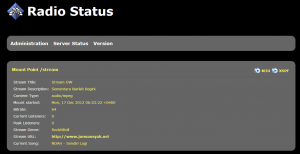




cinta2maret
control + D dulu mas. kebetulan selama ini masih pake shoutcast. tapi nice lah buat nanti mungkin kalau mau migrasi
jiem
ok mas, silahkan…
semoga bermanfaat 🙂
shawnev
Ini maksudnya gimana ya?
kebetulan pengen buat Radio Online… Tapi pengenya file lagu di simpan di hosting… jadi komputer kita ga perlu nyala 24 jam… pake cara ini bisa?
jiem
Bisa..
Tutorial ini intinya mas harus punya server sendiri…minmal VPS.
Kalau ingin sewa hosting, harus cari provider khusus yang jual paket radio online dengan whmsonic..
eli
dengerinnya gimana? saya buka di browser http://ip:8000 kok diam saja gak ada suaranya?
jiem
Halu,
Pastikan sudah benar semua proses installasi icecast2 nya, make sure juga sudah running. Untuk mendengarka, silahkan cek di bagian playlist klik tombol M3U untuk download playlist nya dan dengarkan dengan winamp
autiz
koreksi gan…
dibagian ini:
ezstream -c /home/wim/ezstream_mp3.xml
sepertinya agan salah tulis, harus nya ezstream -c /home/mp3/ezstream_mp3.xml
solanyakan dir yang akan buat tadi mp3 bukan wim… cmiwww…
o ya, btw biar langsung bisa didengerin tanpa harus di donlot dl gimana y…. jadi kita akses ip/situsnya langsung maen…. 😀
jiem
oh ia bener, sory salah tulis…
Makasih gan..
biar bisa langsung play di web buat player saja yang manggil url pls nya…
http://stackoverflow.com/questions/8460899/how-can-i-play-a-pls-file-from-a-website
Jony Iskandar
Artikel yang sangat menarik, kebetulan saya juga pakai Icecast2 nih. Ada beberapa pertanyaan mengenai tutorial diatas gan.
1. Cara upload file mp3 nya bagaimana gan? apakah bisa lewat sftp (memanfaatkan fitur di bitvise)
2. Apakah maksud kata yang ini “Kali ini saya hanya akan copy 1 file konfigurasi saja yaitu ezstream_mp3.xml ke /home/mp3/”
Apakah yang agan maksud mengarahkan konfigurasi ezstream ke direktori playlist kita ?
script nya ini kan /home/mp3/playlist.txt <– Tinggal edit aja sesuai direktori playlist yang kita buat ?
Jony Iskandar
Oh iya maaf ketinggalan gan.
Bagaimana kalo kita mau menghentikan auto dj nya? pas kita mau siaran live (lagu kita yang pilih & putar sendiri) ?
jiem
Tahapannya di coba dahulu saja mas, nanti juga akan faham 🙂
jiem
Autodj bisa stop otomatis ketika playlist nya habis, atau bisa kita kill dengan cek proses nya pakai ps axuf…
Bisa di putar sendiri menggunakan winamp 🙂
Jony Iskandar
Saya udah ikuti semua step nya mas, dan alhamdulilah auto dj (ezstream) bisa jalan dengan sedikit perubahan direktorinya.
Tapi yang jadi masalah, gimana cara encoding mp3 yang di masukan ke list auto dj ?
Misal File Mp3 nya bitrate 320 Kbps, pas saya streaming, Bitrate nya sama seperti aslinya yaitu 320 Kbps. ini tentunya bisa makan banyak banget bandwidht mas dan juga akan keputus2 bagi yang streaming di station saya dengan koneksi lemot. Gimana ya caranya supaya file mp3 auto dj nya bisa ke encoding, sama seperti pas siaran live, bitrate nya bisa diatur entah itu 24 Kbps, 28 Kbps, 32 Kbps atau berapa saja. Yang penting tidak memakan Bandwidth terlalu banyak ?
teukualamsyah
Bisa di perjelas lagi pernyataan di atas gan. saya ada beberapa kendala nih
Posisi sekarang ini radio udah jalan ane pake icecast. untuk dengar radionya disini 208.115.105.188:8000/stream
stepnya ane ikuti tutor di sini
nah itu radio sudah autoDJ cuma yang ane belum tau :
1. Cara live kan dari kompi kita sendiri,
2. caranya agar file2 itu bisa diputar terjadwal.
3. cara buat web interfacenya agar bisa di atur seperti widget tampilan winamp jd visitor bisa pilih sendiri file yg mau di dengar.
4. cara buat widget biasa untuk di share di blog2 tetangga. ane cari di google katanya pake jwplayer. ane udah berhasil instal di hosting tapi gak ngerti cara makenya
tolong gan kalau bisa step by stepnya. atau kalau ada link tutorial lengkapnya.
Jazakallah Khoir 🙂
gilang
hallo mas trims tutorialnya]
saya sudah berhasil mendengarkan lagu saya tes upload 2 mp3 dan berhasil jalan namun maslah saya skrg
1. ketika diputer di winamp, setlah lagu pertama selesai dia tdk autoplay ke lagu ke 2, jd kita musti klik play di winamp, apakah ada cara biar dia otomatis play mas ?
2. saya lihat ketika server runing lagu di ssh…dia berjalan di background lalu kalo saya ketik ctrl + c berharap mematikan puty eh malah lagunya stop…bagaimana cara dia agar otomatis play terus lagunya mas
thanks y mas
jiem
harusnya bisa langsung outo play ke lagu berikutnya, pastikan langkah-langkah diatas sudah benar ya..
Agar running backgroud saat mau close putty jangan ctrl + c karena ini akan cancel proses yang ada…mas bisa langsung closes saja putty na
Ryo Razr
nice tutorial, bro…
pengen nanya nih, kalo kita konfigurasinya lewat cPanel gmna caranya yah?
apa mesti install whmsonic dulu yah?
Makasih.
jiem
Untuk server berbasis cpanel harus ada whmsonic, kalau mas berminta layanan radio streaming dengan cpanel bisa hubungi saja 🙂
Yakuza
Mau tanya nih,.. kalau mau bikin radio sendiri ngga pakai winamp,. bisa ngga ??? maksud’nya pakai “Virtual DJ”
-Terima Kasih-
icecast2 streaming service | asterisk의 모든것
[…] tutorial is based from here, and since this is the first time I’m configuring Icecast, I thought it’s a good way to wrote […]
jiem
hello,
sejauh ini kalau tidak live ya pakai winamp mas, kalau otomatis puter musik pakai outodj ini 🙂
supri
Gan Bisa ndak merubah tampilan yang hasil dri konfigurasi semua itu …
kan pasti d web broser hitam tuh latarnya bisa ndak di rubah.
agar pndengar nyman ngelihatnya
jiem
hallo, bikin desain page nya, kemudian buat metode stream ke server radio
Suede
Mas terimaksih saya sudah berhasil, tp ada yg mau saya tanyakan.
gmna caranya kalo kita mau ke live streaming atau stop autodj nya??
trimkasih sblmnya
haidar
gan ijin nanya
apakah bisa mengaksesnya melalui smartphone ?
soalnya saya sudah bikin tapi tidak bisa di akses melalui smartphone hanya bisa di akses lewat lepi dan pc.
kalo bisa di akses melalui smartphone mohon petunjuknya gan
suwun gan